Dodge Charger: ANDROID AUTO™ & APPLE CARPLAY® — IF EQUIPPED / Android Auto™
Use this QR code to access your digital experience.
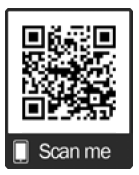
Android Auto™ is a feature of your Uconnect system, and your Android™ 5.0 or higher powered smartphone with a data plan, that allows you to project your smartphone and a number of its apps onto the touchscreen radio display. Android Auto™ brings you useful information, and organizes it into simple cards that appear just when they are needed. Android Auto™ can be used with speech technology, the steering wheel controls, the knobs and buttons on your radio faceplate, and the radio display’s touchscreen to control many of your apps. To use Android Auto™, perform the following procedure:
NOTE:
Feature availability depends on your carrier and mobile phone manufacturer. Some Android Auto™ features may or may not be available in every region and/or language.
- Download the Android Auto™ app from the Google Play store on your Android™-powered smartphone.
- Connect your Android™-powered smartphone to one of the media USB ports in
your vehicle. If the Android Auto™ app was not downloaded, the first time you
plug your device in the app begins to download. Your vehicle should be in PARK
the first time you use the app.
NOTE:
Be sure to use the factory-provided USB cable that came with your phone, as aftermarket cables may not work.
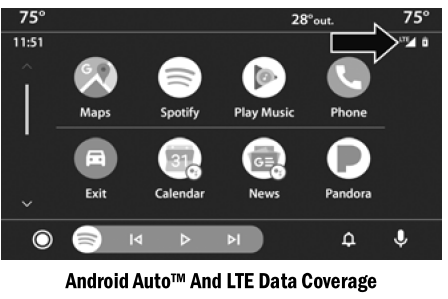
NOTE:
To use Android Auto™, make sure you are in an area with cellular coverage. Android Auto™ may use cellular data and your cellular coverage is shown in the upper right corner of the radio screen. Data plan rates apply.
- Once the device is connected and recognized, the Phone icon on the drag & drop menu bar changes to the Android Auto™ icon.
NOTE:
Android Auto™ is set to launch immediately once a compatible device is connected. You can also launch it by pressing the Android Auto™ icon on the touchscreen.
Once Android Auto™ is up and running on your Uconnect system, the following features can be utilized using your smartphone’s data plan:
- Google Maps™ for navigation
- Google Play Music, Spotify, iHeart Radio, etc. for music
- Hands-free calling and texting for communi- cation
- Various compatible apps
 Maps
Maps
Push and hold the Voice Recognition
(VR) button on the steering wheel until the beep or tap the Microphone icon to ask
Google to take you to a desired destination by voice...
Other information:
Dodge Charger 2011-2026 Owner's Manual: Opening And Closing The Sunroof
Express Open/Close Push the switch rearward and release it within one-half second and the sunroof will open automatically from any position. The sunroof will open fully and stop automatically. Push the switch forward and release it within one-half second and the sunroof will close automatically from any position...
Dodge Charger 2011-2026 Owner's Manual: VEHICLE MAINTENANCE
An authorized dealer has the qualified service personnel, special tools, and equipment to perform all service operations in an expert manner. Service Manuals are available which include detailed service information for your vehicle. Refer to these Service Manuals before attempting any procedure yourself...
Categories
- Manuals Home
- Dodge Charger Owners Manual
- Dodge Charger Service Manual
- Jump Starting Procedure
- PARKING BRAKE
- How To Use Remote Start
- New on site
- Most important about car
Manual Tilt/Telescoping Steering Column — If Equipped
This feature allows you to tilt the steering column upward or downward. It also allows you to lengthen or shorten the steering column. The tilt/telescoping control is located below the steering wheel at the end of the steering column.


