Dodge Charger: UCONNECT INTRODUCTION / Drag & Drop Menu Bar
The Uconnect features and services in the main menu bar are easily customized for your preference. Simply follow these steps:
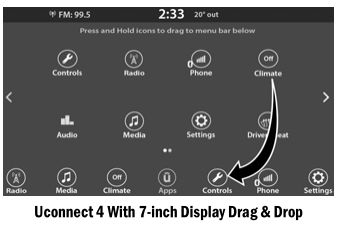
- Press the Apps
 button to open
the App screen.
button to open
the App screen. - Press and hold, then drag the selected app to replace an existing shortcut in the main menu bar.
NOTE:
This feature is only available if the vehicle is in PARK.
 System Overview
System Overview
Radio Button
Media Button
Climate Button
Apps Button
Controls Button
Phone Button
Settings Button
NOTE:
Uconnect screen images are for illustration purposes only and may not reflect
exact soft- ware for your vehicle...
 Safety And General Information
Safety And General Information
Safety Guidelines
WARNING!
ALWAYS drive safely with your hands on the steering wheel. You have full
responsibility and assume all risks related to the use of the Uconnect features
and applications in this vehicle...
Other information:
Dodge Charger 2011-2025 Owner's Manual: Identifying Whether You Have A Rolling Code Or Non-Rolling Code Device
Before programming a device to one of your HomeLink® buttons, you must determine whether the device has a rolling code or non-rolling code. Rolling Code Devices To determine if your device has a rolling code, a good indicator is its manufacturing date...
Dodge Charger 2011-2025 Owner's Manual: Service The ParkSense Park Assist System
During vehicle start up, when the ParkSense Rear Park Assist System has detected a faulted condition, the instrument cluster display will actuate a single chime, once per ignition cycle, and it will display the “PARKSENSE UNAVAILABLE WIPE REAR SENSORS” or the “PARKSENSE UNAVAILABLE SERVICE REQUIRED” message...
Categories
- Manuals Home
- Dodge Charger Owners Manual
- Dodge Charger Service Manual
- Power Adjustment (Front Seats) — If Equipped
- Headlight Switch
- PARKING BRAKE
- New on site
- Most important about car
Storage, Glove Compartment
The glove compartment is located on the passenger side of the instrument panel.
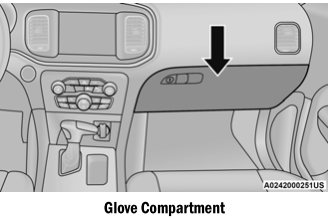
To open the glove compartment, pull the release handle.
WARNING!
Do not operate this vehicle with a glove compartment in the open position. Driving with the glove compartment open may result in injury in a collision.
Copyright © 2025 www.docharger.org
