Dodge Charger: UCONNECT VOICE RECOGNITION / Introducing Voice Recognition
Dodge Charger 2011-2026 Owner's Manual / GETTING TO KNOW YOUR VEHICLE / UCONNECT VOICE RECOGNITION / Introducing Voice Recognition
Start using Uconnect Voice Recognition with these helpful quick tips. It provides the key Voice Commands and tips you need to know to control your vehicle’s Voice Recognition (VR) system.
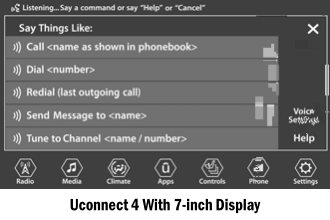
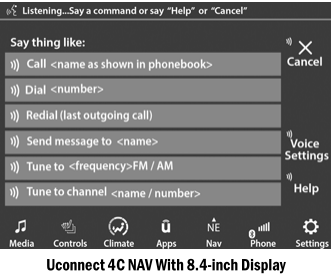
If you see the NAV icon on the bottom bar or in the Apps menus of your 8.4-inch touchscreen, you have the Uconnect 4C NAV system. If not, you have a Uconnect 4C with 8.4-inch display system.
 Basic Voice Commands
Basic Voice Commands
The basic Voice Commands below can be given at any point while using your Uconnect
system. Push the VR button . After the beep, say:
“Cancel” to stop a current voice session
“Help” to hear a list of suggested Voice Commands
“Repeat” to listen to the system prompts again
Notice the visual cues that inform you of your VR system’s status...
Other information:
Dodge Charger 2011-2026 Owner's Manual: To Install A LATCH-Compatible Child Restraint
If the selected seating position has a Switchable Automatic Locking Retractor (ALR) seat belt, stow the seat belt, following the instructions below. Loosen the adjusters on the lower straps and on the tether strap of the child seat so that you can more easily attach the hooks or connectors to the vehicle anchorages...
Dodge Charger 2011-2026 Owner's Manual: Frequency Operated Button Integrated Key (FOBIK-Safe)
To minimize the possibility of unintentionally locking a Passive Entry key fob inside your vehicle, the Passive Entry system is equipped with an automatic door unlock feature which will function if the ignition switch is in the OFF position. The following situations will trigger a FOBIK-Safe search in any passive entry vehicle: A lock request is made by a valid Passive Entry key fob while a door is open...
Categories
- Manuals Home
- Dodge Charger Owners Manual
- Dodge Charger Service Manual
- Power Adjustment (Front Seats) — If Equipped
- ELECTRIC POWER STEERING
- USB/AUX Control
- New on site
- Most important about car
Storage, Glove Compartment
The glove compartment is located on the passenger side of the instrument panel.
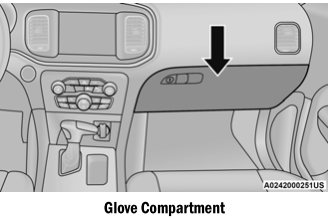
To open the glove compartment, pull the release handle.
WARNING!
Do not operate this vehicle with a glove compartment in the open position. Driving with the glove compartment open may result in injury in a collision.
Copyright © 2026 www.docharger.org

