Dodge Charger: ANDROID AUTO™ & APPLE CARPLAY® — IF EQUIPPED / Apps, Android Auto™ Voice Command
Apps
The Android Auto™ App displays all the compatible apps that are available to use with Android Auto™, every time it is launched. You must have the compatible app downloaded, and you must be signed in to the app through your mobile device for it to work with Android Auto™.
Refer to https://play.google.com/store/apps/ to see the latest list of available apps for Android Auto™.
Android Auto™ Voice Command
NOTE:
Feature availability depends on your carrier and mobile phone manufacturer. Some Android Auto™ features may or may not be available in every region and/or language.
Android Auto™ allows you to use your voice to interact with Android’s™ best-in-class speech technology through your vehicle’s voice recognition system, and use your smartphone’s data plan to project your Android™-powered smartphone and a number of its apps onto your Uconnect touchscreen. Connect your Android™ 5.0 or higher to one of the media USB ports, using the factory-provided USB cable, and press the new Android Auto™ icon that replaces your “Phone” icon on the main menu bar to begin Android Auto™. Push and hold the VR button on the steering wheel, or press and hold the “Microphone” icon within Android Auto™, to activate Android’s™ VR, which recognizes natural voice commands, to use a list of your smartphone’s features:
- Maps
- Music
- Phone
- Text Messages
- Additional Apps
NOTE:
Requires compatible smartphone running Android™ 5.0 or higher and download app on Google Play. Android™, Android Auto™, and Google Play are trademarks of Google Inc.
 Music and Communication
Music and Communication
Music
Android Auto™ allows you to access,
stream, and play your favorite music with apps like Google Play Music, iHeartRadio,
Spotify, and any audio playable application...
 Apple CarPlay®
Apple CarPlay®
Use this QR code to access your digital experience.
Uconnect works seamlessly with Apple CarPlay®, the smarter, more secure way to
use your iPhone® in the car, and stay focused on the road...
Other information:
Dodge Charger 2011-2026 Owner's Manual: Driver And Passenger Temperature Up And Down Buttons
These buttons provide the driver and passenger with independent temperature control. Push the red button on the faceplate or touchscreen or press and slide the temperature bar towards the red arrow button on the touchscreen for warmer temperature settings...
Dodge Charger 2011-2026 Owner's Manual: Rear Heated Seats
On some models, the two rear outboard seats may be equipped with heated seats. There are two heated seat switches that allow the rear passengers to operate the seats independently. The heated seat switches for each heater are located on the rear of the center console...
Categories
- Manuals Home
- Dodge Charger Owners Manual
- Dodge Charger Service Manual
- Dimmer Controls
- To Lock/Unlock The Doors And Trunk
- Launch Control
- New on site
- Most important about car
Power Door Locks
The power door lock switches are located on each front door panel. Push the switch to lock or unlock the doors.
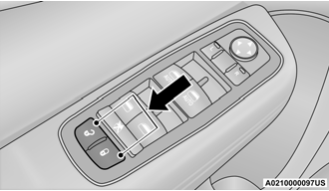
The driver’s door will unlock automatically if the keys are found inside the vehicle when the door lock button on the front door panel is used to lock the door. This will occur for two attempts. Upon the third attempt, the doors will lock even if the key is inside.
