Dodge Charger: Media Mode / Types of Media Modes
USB Mode
Overview
USB Mode is entered by either inserting a USB device into the USB port or by selecting the USB button on the left side of the touchscreen, or the Source Select/Select Source button and then selecting USB 1 or 2 (if equipped).
Bluetooth® Mode
Overview
Bluetooth® Streaming Audio or Bluetooth® Mode is entered by pairing a Bluetooth® device, containing music, to the Uconnect system.
Before proceeding, the Bluetooth® device must be paired to the Uconnect Phone to communicate with the Uconnect system.
To access Bluetooth® Mode, press the Bluetooth® button on the left side of the touchscreen or under the Source Select/Select Source button (if equipped).
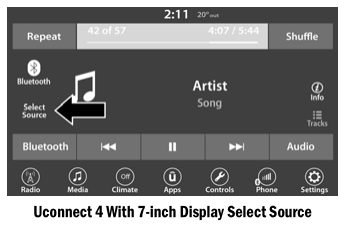
AUX Mode
Overview
Auxiliary Mode (AUX) is entered by inserting an AUX device using a cable with a 3.5 mm audio jack into the AUX port or by pressing the AUX button on the left side of the touchscreen, or under the Source Select button (if equipped) .
To insert an Auxiliary device, gently insert the Auxiliary device cable into the AUX port. If you insert an Auxiliary device with the ignition and the radio on, the unit will switch to AUX Mode and begin to play.
Controlling The Auxiliary Device
The control of the Auxiliary device (e.g., selecting playlists, play, fast forward, etc.) cannot be provided by the radio; use the device controls instead. Adjust the volume with the Volume button, Volume/Mute rotary knob, or the On/Off rotary knob, or with the volume of the attached device.
NOTE:
The radio unit is acting as the amplifier for audio output from the Auxiliary device. Therefore, if the volume control on the Auxiliary device is set too low, there will be insufficient audio signal for the radio unit to play the music on the device.
Seek Up  /Seek Down
/Seek Down

In USB Mode, press the Seek Up button on the touchscreen for the next selection on the USB device. Press and release the Seek Down button on the touchscreen to return to the beginning of the current selection, or to return to the beginning of the previous selection if the USB device is within the first three seconds of the current selection.
In Bluetooth® Mode, press and release the Seek Up button on the touchscreen for the next selection on the Bluetooth® device. Press and release the Seek Down button on the touchscreen to return to the beginning of the current selection, or return to the beginning of the previous selection if the Bluetooth® device is within the first second of the current selection.
Browse
In USB Modes, press the Browse button on the touchscreen to display the browse window. In USB Mode, the left side of the browse window displays a list of ways you can browse through the contents of the USB device. If supported by the device, you can browse by Folder, Artist, Playlist, Album, Song, etc. Press the desired button on the touchscreen on the left side of the screen. The center of the browse window shows items and its sub-functions, which can be scrolled through by pressing the Up and Down buttons to the right. The Tune/Scroll knob can also be used to scroll.
Media Mode
In USB Mode, press the Media button on the touchscreen to select the desired audio source: USB.
In Bluetooth® Mode, press the Media button on the touchscreen to select the desired audio source: Bluetooth®.
In AUX Mode, press the Media button on the touchscreen to select the desired audio source: AUX.
Repeat
In USB Mode, press the Repeat button on the touchscreen to toggle the repeat functionality. The Repeat button on the touchscreen is highlighted when active. The Radio will continue to play the current track, repeatedly, as long as the repeat is active. Press the Repeat button again to enter Repeat All. The radio will continue to play all the current tracks, repeatedly, as long as the repeat function is active. To cancel Repeat, press the Repeat button a third time.
Shuffle
In USB Mode, press the Shuffle button on the touchscreen to play the selections on the USB device in random order to provide an interesting change of pace. Press the Shuffle button on the touchscreen a second time to turn this feature off.
Audio
Audio settings can be accessed by pressing the Audio button.
Info
In both Disc and USB Modes, press the Info button on the touchscreen to display the current track information. Press the Info or X button on the touchscreen a second time to cancel this feature.
Tracks
In both Disc and USB Modes, press the Tracks button on the touchscreen to display a pop-up with the Song List. The song currently playing is indicated by an arrow and lines above and below the song title. When in the Tracks List screen you can rotate the Tune/Scroll knob to highlight a track (indicated by the line above and below the track name) and then push the Enter/Browse knob to start playing that track.
In Bluetooth® Mode, if the Bluetooth® device supports this feature, press the Tracks button on the touchscreen to display a pop-up with the Song List. The currently playing song is indicated by a red arrow and lines above and below the song title.
Pressing the Tracks button on the touchscreen while the pop-up is displayed will close the pop-up.
Media Voice Commands
Uconnect offers connections via USB, Bluetooth®, and auxiliary (AUX) ports. Voice operation is only available for connected USB and AUX devices.
Push the VR button  located on the
steering wheel. After the beep, say one of the following commands and follow the
prompts to switch your media source or choose an artist.
located on the
steering wheel. After the beep, say one of the following commands and follow the
prompts to switch your media source or choose an artist.
- “Change source to Bluetooth®”
- “Change source to AUX”
- “Change source to USB”
“Play artist Beethoven”; “Play album Greatest Hits”; “Play song Moonlight Sonata”; “Play genre Classical”
Did You Know: Press the Browse button on the touchscreen to see all of the music on your USB device. Your Voice Command must match exactly how the artist, album, song, and genre information is displayed.
 Audio Source Selection
Audio Source Selection
Once in Media Mode, press the Source or Source Select button on the touchscreen
and the desired mode button on the touchscreen. USB, AUX, and Bluetooth® are the
Media sources available...
 Phone Mode. Overview
Phone Mode. Overview
Overview
Uconnect Phone is a voice-activated, hands-free, in-vehicle communications system.
It allows you to dial a phone number with your mobile phone...
Other information:
Dodge Charger 2011-2025 Owner's Manual: Tire Pressure Monitoring Low Pressure Warnings
The Tire Pressure Monitoring System (TPMS) Warning Light will illuminate in the instrument cluster and a chime will sound when tire pressure is low in one or more of the four active road tires. In addition, the instrument cluster will display an “Inflate to XX” message and a graphic showing the pressure values of each tire with the low tire pressure values shown in a different color...
Dodge Charger 2011-2025 Owner's Manual: Memory Position Recall
NOTE: If a recall is attempted when the vehicle is not in PARK, a message will be displayed in the instru- ment cluster display. To recall the memory settings for driver one or two, push the desired memory button number (1 or 2) or the unlock button on the key fob linked to the desired memory position...
Categories
- Manuals Home
- Dodge Charger Owners Manual
- Dodge Charger Service Manual
- Jump Starting Procedure
- Power Adjustment (Front Seats) — If Equipped
- USB/AUX Control
- New on site
- Most important about car
Power Door Locks
The power door lock switches are located on each front door panel. Push the switch to lock or unlock the doors.
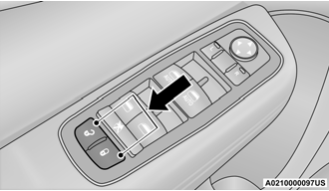
The driver’s door will unlock automatically if the keys are found inside the vehicle when the door lock button on the front door panel is used to lock the door. This will occur for two attempts. Upon the third attempt, the doors will lock even if the key is inside.
